By Michael Cordeiro
How often are you collecting information from the same core group of survey respondents?
In today’s market, it has become so important to poll a group consistently over time. With Alchemer, we have a way to reach the same core group of respondents without having to import them into a new email or SMS campaign each time you need some insight.
Enter the Contact Lists feature!
Contact Lists is a feature that helps Alchemer users accelerate data collection and ensure that the right groups are being consistently polled. Really, it allows you to skip the step of adding contacts each time a new campaign is being created. Below we will dive into how to make a Contact List and where to use them!
The Setup
To create a Contact List, start by clicking Audience from the left-hand navigation menu:
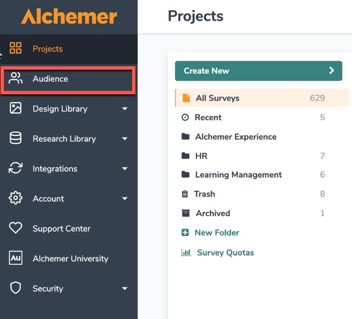
When Audience is clicked, users see a screen displaying all previously built out contact lists in the platform. Select Create New List to create a new library of contacts. Once Create New List is clicked, users first will name the list to easily identify the purpose and targeted audience that the list focused on. For this example, we will name the list Customer Success (CS) to target an internal CS department:
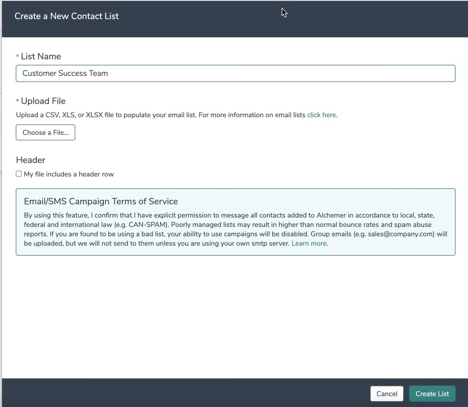
Once you have named the list, we are ready to upload a contact list file! We upload a CSV, XLS, or XLSX file type containing information related to the contact that we would like to exist in each response (email, first name, last name, team, location, etc.). Check the box for header if your file includes a header row labeling what exists in the column (email, first name, last name, phone number, etc.):
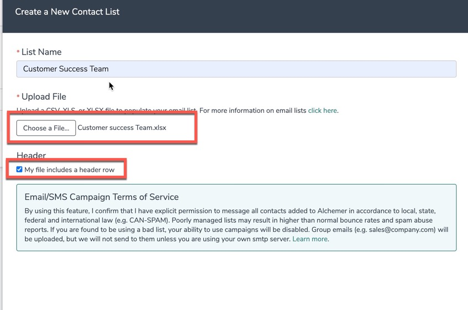
At the bottom of the pop-up window, select Create List. Next, we see a new window appear that allows us to match each column from the file with a field in Alchemer. We then match each column header with a corresponding field it is linked to for data analysis, and click Continue:
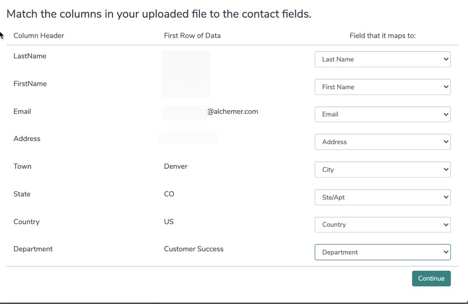
Once continue is selected, our Contact list is ready to send email campaigns or SMS campaigns! The newly created list is now displayed under the Audience section and is ready to be used:
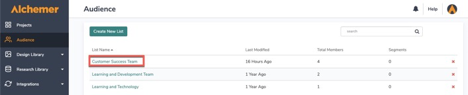
Adding Contact Lists to Projects
Now let’s use our contact list globally across all surveys needing some feedback from those respondents! To do this, first build out your project and questions that you would like to ask. When satisfied with the survey build, add an email campaign to the survey by navigating to the Share Tab, scrolling down to Campaigns and Source Tracking to click Send via Email Campaign:
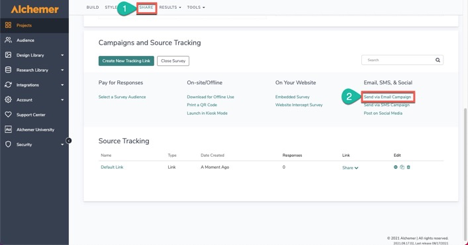
This brings a user to the Email Campaign Designer. We will create the campaign to our specifications and select Next: Add contacts to leverage the Contact List. On the Contact Tab of the email campaign, click Add Contacts, and then Use an Existing List. From the dropdown that displays, we see our created Customer Success Team contact list!
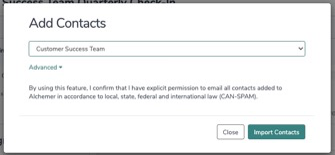
Choose the contact list that one would like to use with the dropdown menu. When Import Contacts is clicked, we see that the list added to the audience section exists in the email campaign and it is ready to be sent! Navigate to the Send campaign tab and your email campaign to send the email to the list referenced:
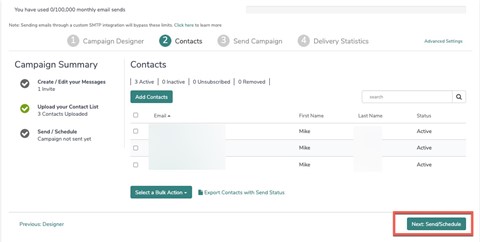
Contact Lists are designed to be used globally across many projects in an Alchemer account. Any email campaign created within an Alchemer account with Contact lists can accelerate its builds by referencing a contact list, thus removing a step of manually adding contacts to a single campaign at a time!
The best decisions are made from concise data collection against targeted populations
Consensus in collected data is best measured by persistent polling of key stakeholders and teams in an organization. The most informed decisions rely on being able to look at change over time, across a particular team, customer, or business. When users leverage Contact lists, it enables teams to act on their targeted audience swiftly and efficiently.