By Mike Cordeiro
It’s common for even sophisticated market researchers to begin a project before deciphering who specifically needs to answer your questions to provide the best results. Especially when you’re looking at separate groups who evenly hold a stake in the questions being asked. It can leave researchers asking questions like, “how trustworthy is this sample?”
That’s where researchers find value in Quotas!
Quotas allow researchers to set several response parameters per question to meet a requirement. At its core, quotas set an allotted response total so that researchers can collect an even sample across several options. We see this in Demographics, creating panel surveys, as well as employee engagement and feedback surveys. With Quotas, users can make the most informed decisions across all populations. We’ll dig into the types of quotas available below.
You will find Quotas in Professional and Full-Access subscriptions.
Defining the Quota Types
Within the Alchemer platform, we offer three (3) types of quota limitations that can be applied to your projects:
- Overall Response Quotas -These place a total response limit on the overall survey
- Logic Quotas – Logic Quotas enable users to set response totals that match a specific logic set.
- Distributed Logic Quotas – These quota types allow a user to collect an even sample of responses, across multiple conditions (A Full Access subscription is required).
Building Overall Quotas
To start leveraging quotas in your projects, first ensure that your survey is completely built out and ready to launch from a question and branded/non-branded standpoint. Next, navigate to the Tools Tab, and select Quotas:
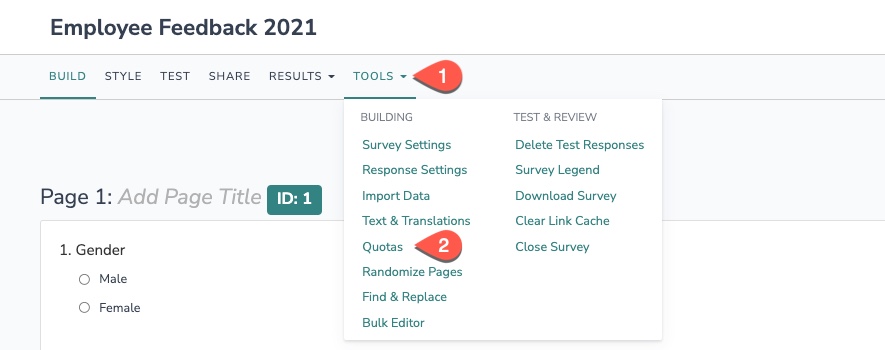
Once selected, users are brought to the screen where all Quotas will live within the survey. First, we want to build out an Overall Quota across the entire survey. In this example, let’s go ahead and set up an overall response total of 60 responses. Select the Create Quota Dropdown, and click Overall Quota:
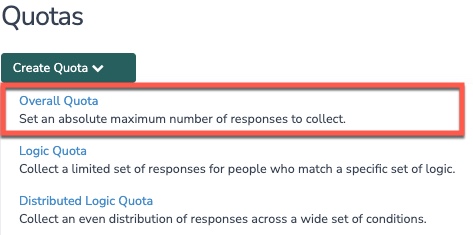
On the pop-up window that displays, provide a limit of 60 (or the number you pick). Users can edit the messages a respondent sees when either A) the quota is full and no more responses will be collected, or B) the quota is close to being full, and is currently limiting the responses allowed in the survey:
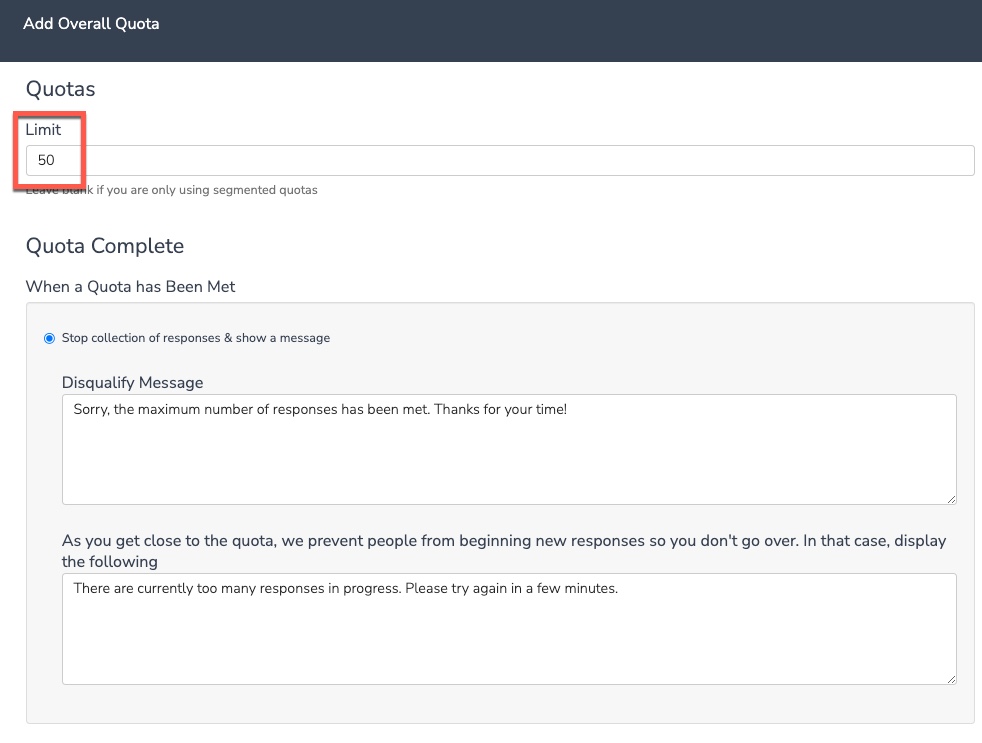
This survey is now allotted 60 total responses to be collected!
Logic Quota
So, we have an overall quota, but let’s get more granular here. In our survey, we are collecting employee feedback within an organization, and we need to compare different departments with one another. Let’s do this by creating a logic quota based on department and longevity in their role.
Select the Create Quota dropdown, clicking Logic Quota:
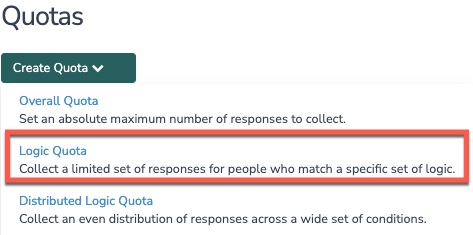
Name the quota with its function and set the limit for the responses on that segment. Below, define the logic rules that drive the quota. In this example it’s geared to respondents who have been at the organization for less than one year, but also are a member of the Customer Success team:
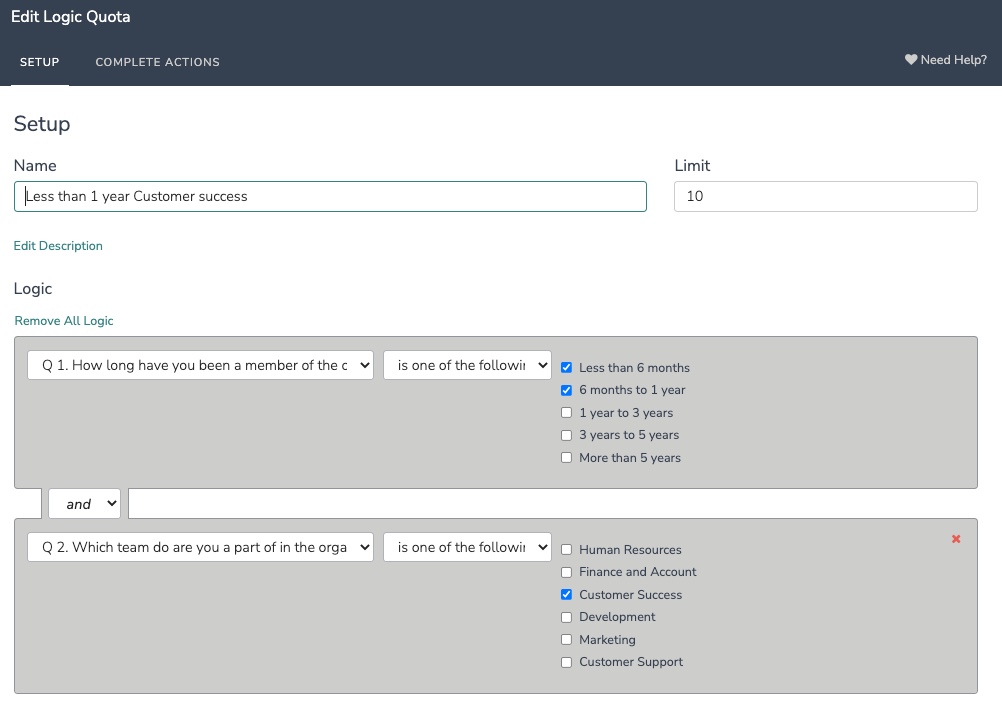
Here we added a condition after the first question, so the quota is driven by the first two questions in the project. We select both answer options in the first question as they are less than a year, ensuring the condition and is selected between questions so that both parameters must be met to fill a quota response.
We will mirror this build across all the teams listed. The same length in the organization, just different teams selected in the second question. Once completed, the quotas page displays with each created Quota:
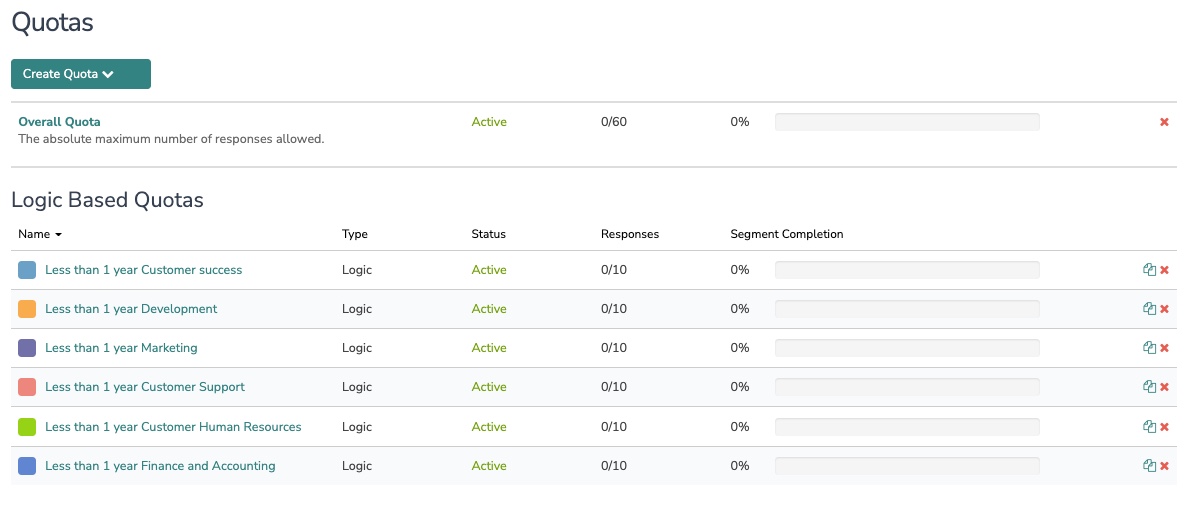
Distributed Logic Quota
Distributed Logic Quotas allow users to collect an evenly distributed set of responses across a large set of conditions.
Let’s focus on job level versus their department. To do this, let’s select Create Quotas From the dropdown, selecting Distributed Logic Quota:

On the popup window name the quota, define the total response limit, and then the logic conditions associated with your project. Here we created in group one a parameter based on the department an employee resides in, and their current job level:

Save the quota. Our quotas screen now includes the distributed logic quota:
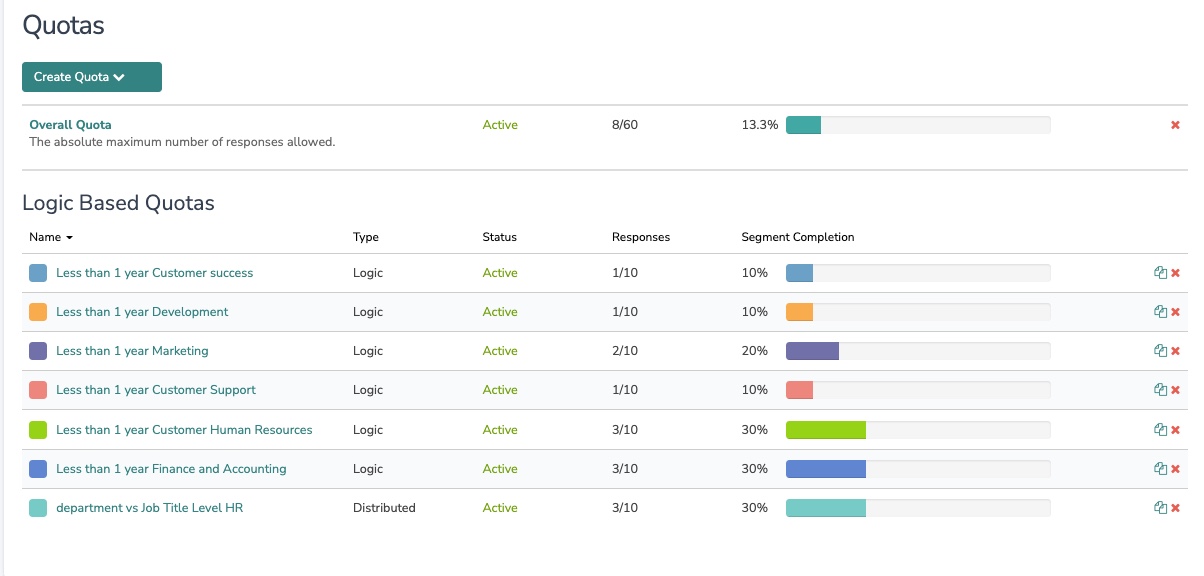
As each quota fills, a progress bar displays the percentage for the quota that is completed, as well as the total responses completed for the quota. Additionally at the top of the quotas page, a quota progress bar is shown, representing all quotas that exist within the survey:
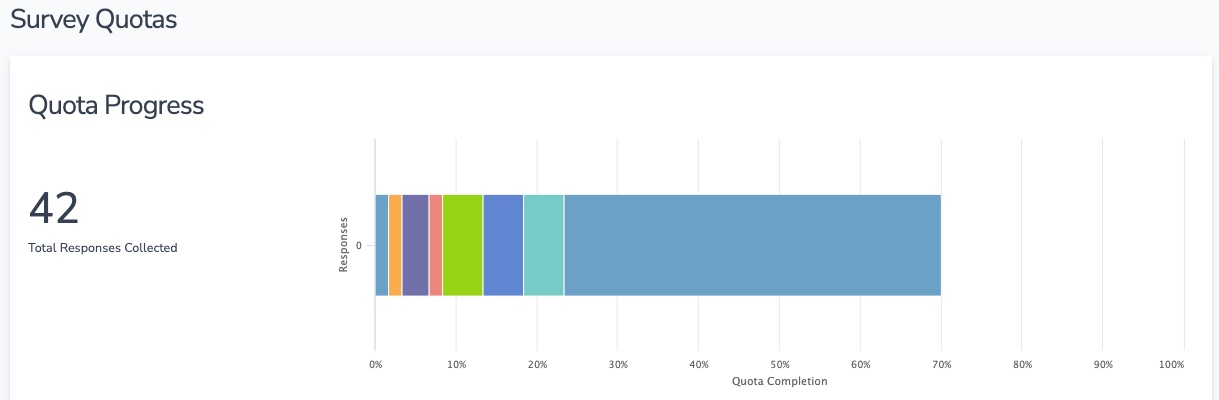
Build confidence through Quotas
Quotas at their core allow users to ensure their data is best represented by all populations, parties, groups, and stakeholders from their samples. By being able to segment out respondents’ groups based on how they answer questions, researchers are enabled to make informed decisions.
For more information on quotas, check out Alchemer Help documentation on Survey Quotas.
Looking to save time and copy previously created quotas from a project? Alchemer has recently released the Copy Quotas feature. Click here to learn more.